Installing Paralus Using Helm
Installing Paralus via Helm charts is the preferred way. To successfully install and run Paralus in your environment, following components need to be present:
- Kubernetes Cluster
- PostgreSQL
- Domain Name
- Elasticsearch [Optional]
- SMTP Server [Optional]
- HTTPS [Optional]
If you are installing Paralus for the first time and don't have any of these components, you can skip to installation section as Paralus will install and configure all these components for you.
If you already have these set up in your environment, you will have to configure Paralus to work with them. To know more about the configuration changes, proceed to the prerequisites section.
Paralus runs on most of the Kubernetes platforms including MicroK8s, Kind, Minikube, AKS, EKS & GKE. Refer to our tutorial section to understand how to setup Paralus of different platforms.
If you want to test out Paralus first on a local setup first, we suggest you to read our Kind Quickstart guide.
Prerequisites
Kubernetes & Helm
You need to have Helm CLI installed, a Kubernetes cluster and kubeconfig configured to access the cluster.
- Kubernetes 1.18+
- Helm 3.0.0+
PostgreSQL
You need a PostgreSQL database instance that is accessible from the cluster on which you are deploying Paralus. Please keep the following details of your PostgreSQL setup handy:
- Database address (eg: my-pgsql-host:5432)
- Database username (eg: user)
- Database password (eg: pa$$word)
- Database name (eg: dbname)
Elasticsearch - Optional
An Elasticsearch instance that is accessible from a cluster on which you are deploying Paralus.
Keep the elasticsearch address handy. For example, my-es-host:9200
SMTP - Optional
Optionally an SMTP server can also be configured. This will allow Paralus to send out password recovery mails to the users. Without SMTP, the admin will have to manually share it with the users.
An SMTP connection URI to connect to SMTP server. For example, smtps://foo:bar@my-mailserver:1234/
HTTPS - Optional
We also advise users to enable HTTPS while using Paralus as it is more secure. In order to use HTTPS, there are three things you need to do:
Generate a SSL certificate to be used with the domain name. You can use OpenSSL, Let's Encrypt, cert-manager or similar tools to generate SSL certificates. You can also use an existing one that you might already have.
Create a secret to store the generated SSL. Kubernetes provides a built in secrect type
kubernetes.io/tlsfor storing certificates. You can follow this guide to store the certificate as a secret.
If you've generated a certificate using cert-manager, the secret will be created for you.
- Refer to the secret in values.yaml file and provide the name of the secret created as shown below:
contour:
enable: true
tls:
secretName: paralus-tls # Name of your secret
Installation
Installing the chart
Add repository or Update helm repo if already added:
helm repo add paralus https://paralus.github.io/helm-charts
helm repo updateCreate a separate namespace.
kubectl create ns paralusCreate a file
myvalue.yamlwith your values as mentioned in the prerequisites.You can skip this step if you're doing a fresh install
auditLogs:
storage: "elasticsearch"
paralus:
initialize:
partner: "example"
partnerDesc: "Partner description"
partnerHost: "example.com"
org: "exampleorg"
orgDesc: "Org description"
adminEmail: "foo@example.com"
adminFirstName: "Foo"
adminLastName: "Bar"
deploy:
kratos:
smtpConnectionURI: "smtps://foo:bar@my-mailserver:1234/"
elasticsearch:
address: "my-es-host:9200"
postgresql:
address: "my-pgsql-host:5432"
username: "user"
password: "pa$$word"
database: "dbname"
filebeat:
enable: true
fluentbit:
enable: false
fqdn:
domain: my-host.comNote: Since v0.1.9, elasticsearch is an optional component. By default, Paralus will use database (Postgres) as the auditlog storage component. If you're doing a fresh install, below are the values.yaml file that you must pass during installation:
Install the chart with release name my-release:
helm install my-release -f myvalues.yaml -n paralus paralus/ztka
NAME: my-release
LAST DEPLOYED: Thu Jun 16 09:35:03 2022
NAMESPACE: paralus
STATUS: deployed
REVISION: 1
NOTES:
1. Access the application URL by running these commands:
Open http://my-host.com in browser.
You can view the recovery link for admin user by running the following command once all the pods are running:
kubectl logs -f --namespace paralus $(kubectl get pods --namespace paralus -l app.kubernetes.io/name='paralus' -o jsonpath='{ .items[0].metadata.name }') initialize | grep 'Org Admin signup URL:'
Domain Name Setup
Paralus also requires a domain name where the dashboard and other components will be accessed. It is a mandatory requirement to run Paralus. Further, you'll also need to configure DNS records for that domain to point to the ingress-ip for your cluster.
Based on your domain provider, you can login to your domain's control panel and add three CNAME DNS records with the details provided as shown below:
| Type | Address | Resolves To | TTL |
|---|---|---|---|
| CNAME | console.my-host.com | <your server IP> | 1 Hour |
| CNAME | *.user.my-host.com | <your server IP> | 1 Hour |
| CNAME | *.core-connector.my-host.com | <your server IP> | 1 Hour |
First Run
Paralus is installed with a default organization and an admin user. Hence, after installation, you need to set a password for the user. To do so, execute the command that you get after installting Paralus.
kubectl logs -f --namespace paralus $(kubectl get pods --namespace paralus -l app.kubernetes.io/name='paralus' -o jsonpath='{ .items[0].metadata.name }') initialize | grep 'Org Admin signup URL:'
Org Admin signup URL: http://my-host.com/self-service/recovery?flow=de34efa4-934e-4916-8d3f-a1c6ce65ba39&token=IYJFI5vbORhGnz81gCjK7kucDVoiuQ7j
Open the above url in a browser and provide a new password. Once changed you can login with the adminEmail provided in myvalues.yaml along with the password set in the last step.
Congratulations, you have successfully installated Paralus.
We also recommend enabling SSL for Paralus on a production environment. Read our SSL documentation for more.
It's now time to learn more about Paralus features!