GitLab
In this document, we'll show you how to use GitLab as an Identity provider for Paralus. This will allow your users to login via GitLab and access Paralus. Below is the list of items that we will cover in this document:
Creating a GitLab SSO Application
Login to your GitLab account and navigate to Profile -> Applications and Create a new OAuth App. Choose email, profile, read_user, openid as the scopes.
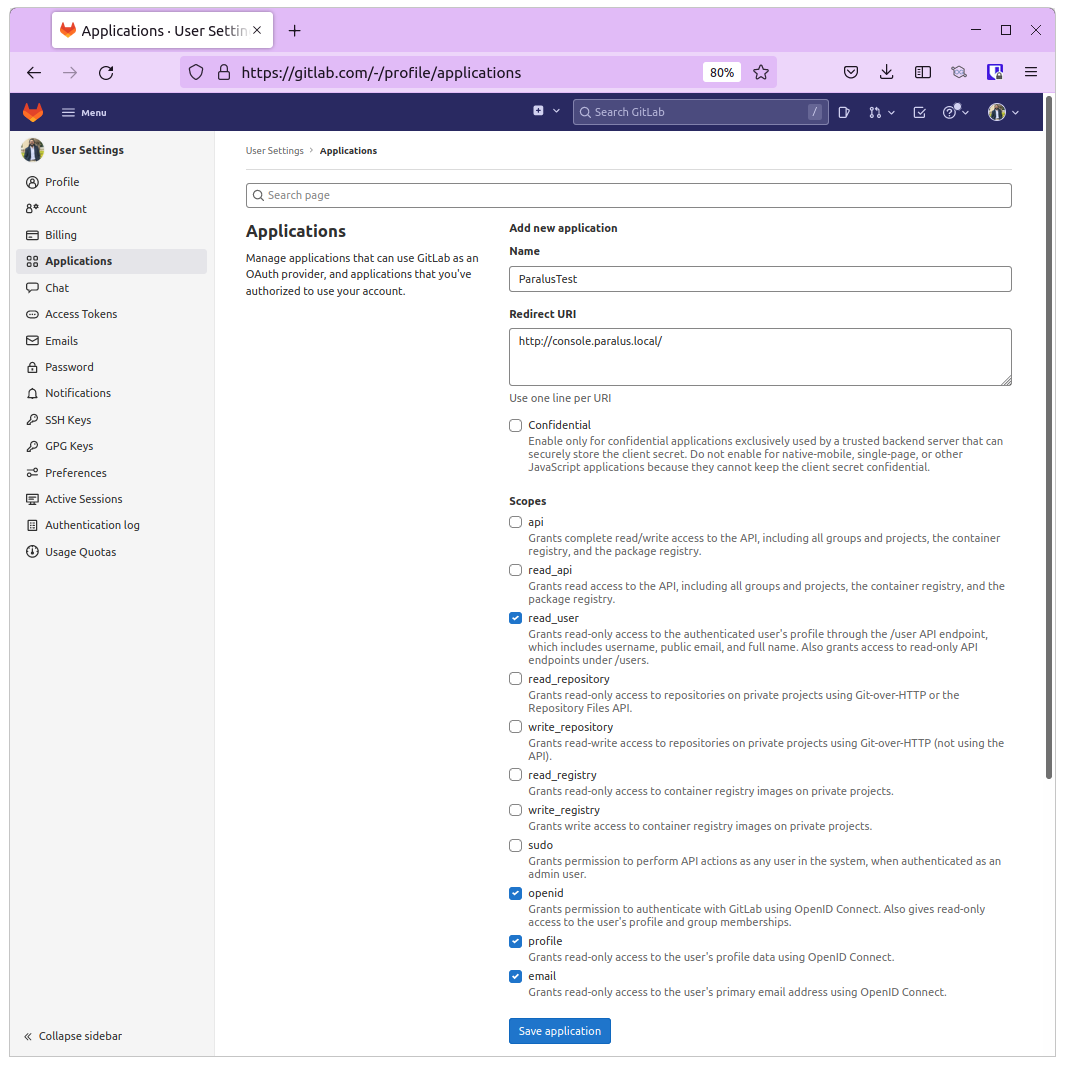
Leave the Application Callback URL empty for now and Register the application.
Note down the client-id and client-secret as those will be required to configure identity provider for Paralus.
Adding an Identity Provider to Paralus
Login to your Paralus dashboard and navigate to System -> Identity Providers and click on New Identity Provider
Provide the name of the identity provider and choose IdP type as Generic from the drop down.
For client identifier & secret, provide the client-id & client-secret of the GitLab app created earlier.
Under Scopes provide openid, profile, email, read_user
For Issuer URL, provide this url: https://gitlab.com
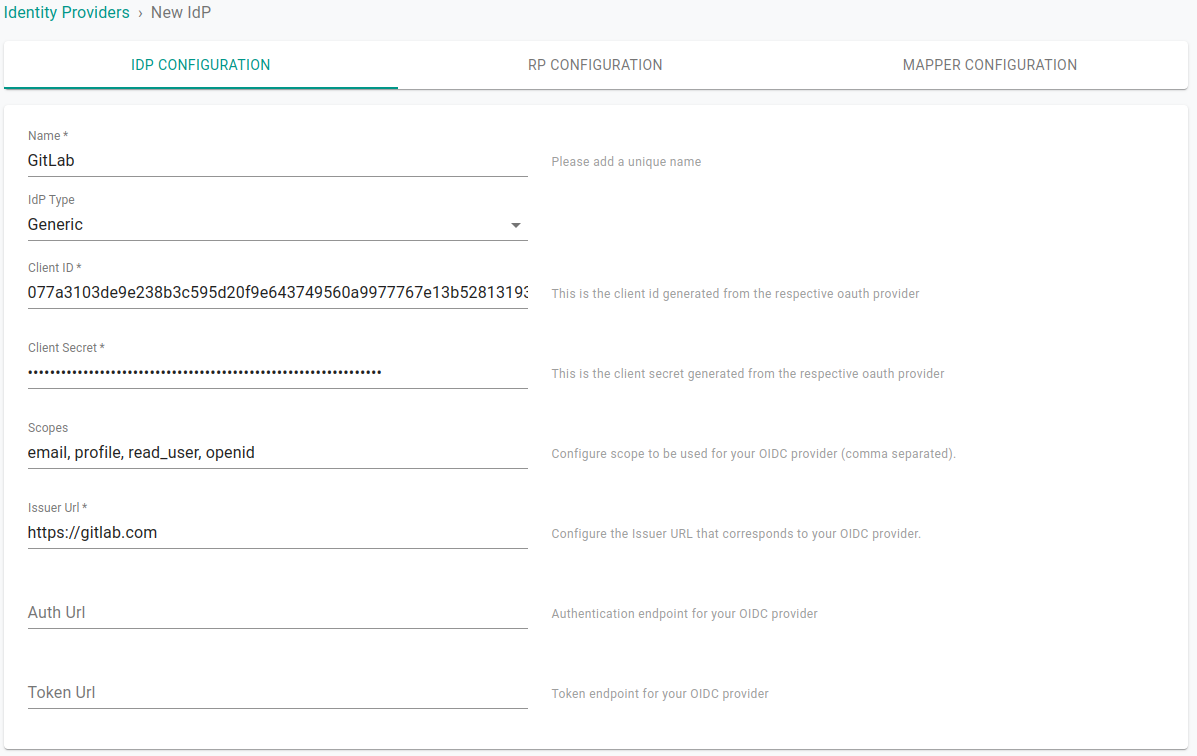
Click Save & Continue.
From the next screen copy the Callback URL and paste it in the callback URL for the GitLab OAuth app created in the earlier step.
On the Mapper Configuration screen, provide https://raw.githubusercontent.com/paralus/paralus/main/_kratos/oidc-mappers/gitlab.jsonnet as the mapper url.
Click Save & Exit.
At this point, you have successfully added GitLab as an identity provider for Paralus.
Verify Login with GitLab
To confirm if the setup was correct, logout from Paralus.
On the login screen, you should now see a Sign In With GitLab button. Click on it to begin the login process using GitLab.
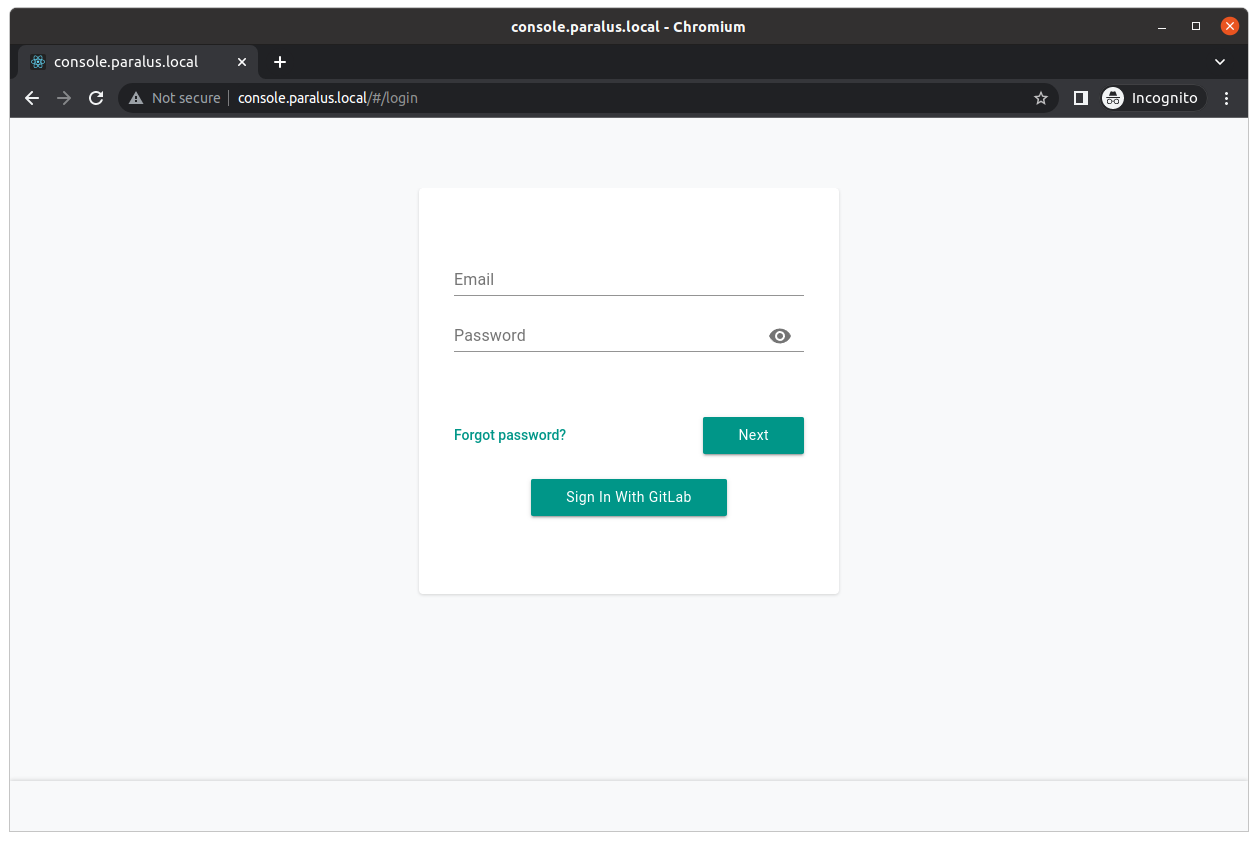
Enter your GitLab credentials and login to GitLab.
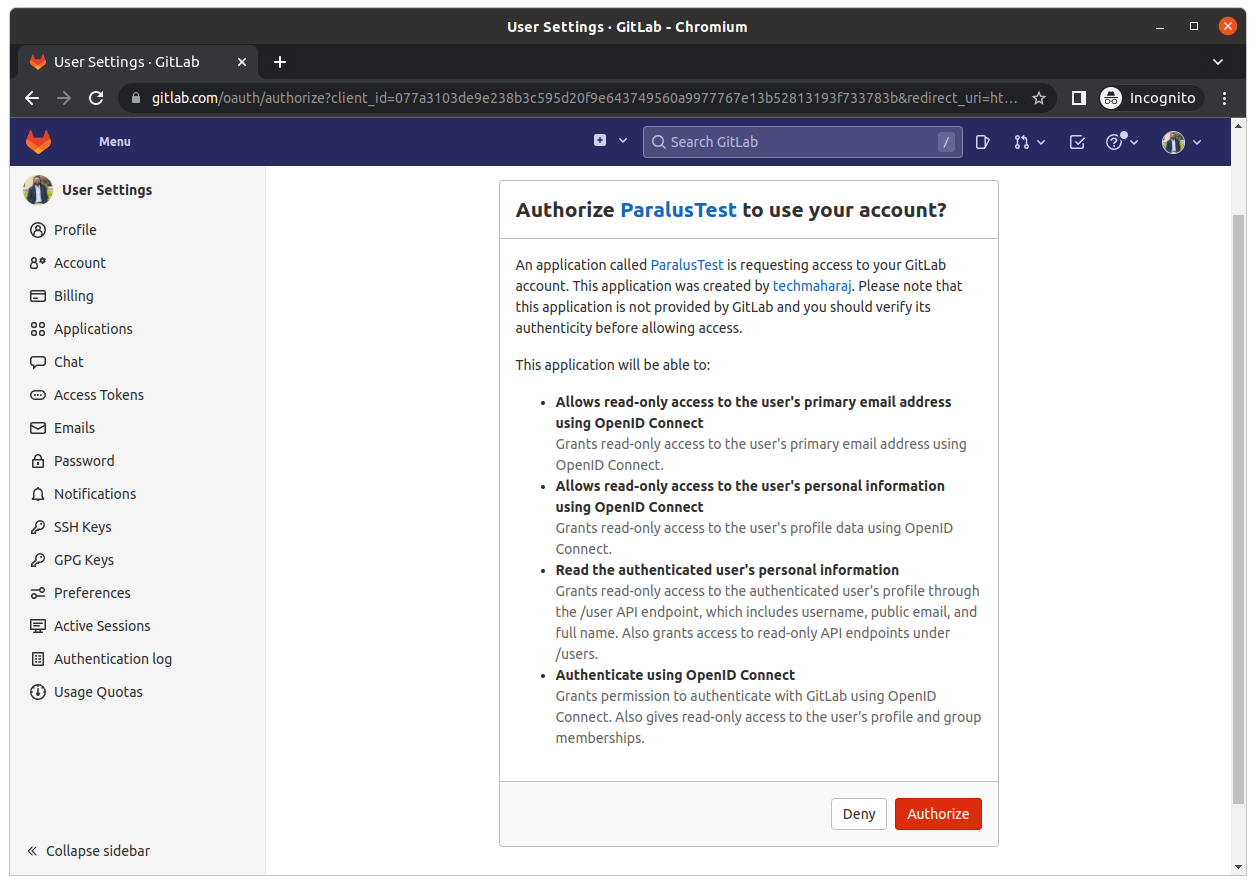
Once authenticated, you'll be redirected to Paralus dashboard.
Congratulations! You've successfully configured GitLab as an identity provider for Paralus.
Note: Depending on the permission, the user that logs in using GitLab might not see any projects on the dashboard. As an admin, you'll have to configure their group and assign them a project.